Using the hidden and secret ticket types feature
Created on 17 May 2025
Introduction
We've added a useful new feature to our ticketing platform that gives you more control over your secret and hidden ticket types. This guide will help you understand how the new "Hide other tickets" option works and how to use it effectively.
What are secret and hidden ticket types?
Before we dive into the new feature, let's have a quick refresher:
- Secret ticket types are available for purchase but don't appear in standard ticket listings and are accessed via a special link
- Hidden ticket types are completely concealed from public view unless accessed via a special link
The new "Hide other tickets" option explained
When setting up your secret or hidden ticket types, you'll now see a new option called "Hide other tickets". This feature gives you more control over what customers see when they access your special ticket links.
How it works
- When selected: The link will display only that specific ticket type, plus any other ticket types that are part of a ticket constraint relationship
- When not selected: The link will display the special ticket type along with any other ticket types that aren't set to hidden
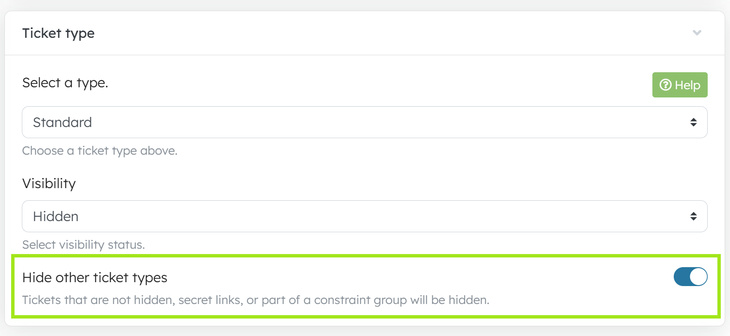
When to use this feature
This feature is very useful when you want to:
- Create exclusive purchasing experiences for VIPs or special groups
- Run targeted promotions without distracting buyers with other options
- Control inventory access during high-demand sales
- Provide unique ticket options to specific customer segments
Setting up the "Hide other tickets" option
- Navigate to "Ticket pricing"
- Select an existing secret/hidden ticket type or create a new one
- Look for the "Hide other tickets" checkbox in the visibility settings
- Tick the box to enable the feature or leave deselected to show other ticket types
- Save your changes
Note: The "Hide other tickets" is disabled by default
Testing your ticket links
After setting up your ticket types with the new feature, it's always a good idea to test how your links behave:
- Generate the special link for your ticket type
- Open the link in a private/incognito browser window
- Confirm that only the intended ticket types are visible
Need more help?
If you're experiencing any issues with this new feature or have questions about how to make the most of it, our support team is standing by to help. Just reach out through your usual support channels.
Happy ticketing!
Related articles
We've made some significant updates to improve your ticketing experience.
Packages allow event organisers to bundle multiple ticket types together and create discounts for customers
Create special codes that give customers access to specific ticket types on your event page
Bundle tickets together using pricing groups and sections, to offer multiple ticket types to customers through a single link