Check in your guests
Created on 14 Mar 2025
Navigate to the Check-in page from the Attendees menu
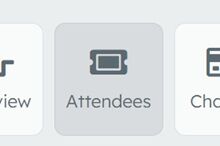
If your event has multiple sessions or sections, a popup will appear if you have more than one session or section, which allows you to select the session you'd like to check guests into. Click the appropriate section
You can switch sections by clicking the blue button located in the check in status window
The Check in page
The check-in page shows you a list of valid ticket holders. Guests that have not been checked in will have a blue "Check In" button below their details
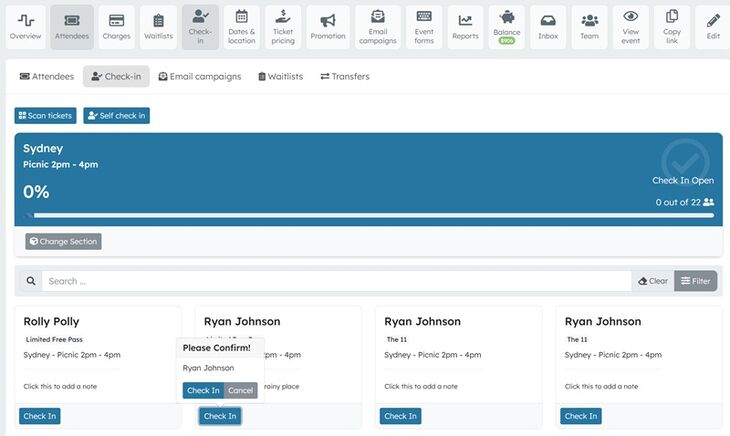
Search and check your guest in
Use the search bar to search for the guest you would like to check in. Searching by last name is usually faster.
Once you've located your guest. Click the blue "Check In" button and then the green Check In button to confirm
Checking out a guest
If you've accidentally checked in the wrong guest, you can undo the check in by locating the guest and clicking the "Undo" button and confirm with the "Undo" green button
Related articles
Guest ticket automation allows you to streamline your event registration process by automatically creating free tickets