Managing locations for your organiser
Created on 07 Apr 2025
This guide will show you how to manage the locations used for your events.
Viewing your locations
You can access the location management page via your organiser settings page, dashboard or the dates & location menu within an event.
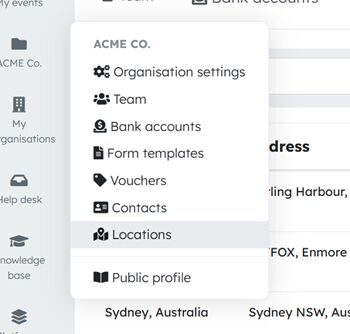
You'll see a menu item labelled locations, which will show a list of all the locations you've previously added when setting up events. This gives you a complete overview of your venues at a glance.

What you can do
Archiving locations
If a location is no longer in use, you can archive it. This will:
- Remove it from the dropdown list when creating new events or sessions
- Keep all your historical event data intact
- Clean up your active locations list
Re-enabling locations
Changed your mind? No worries! You can easily re-enable any archived location, which will:
- Make it available again when creating events
- Restore it to your active locations list
What you can't do
Please note that you cannot edit existing locations. If details have changed, you'll need to:
- Archive the outdated location
- Create a new location with the correct information when creating your next event
If you need to modify an existing events' location, you can edit the session and add a new location there.
Need help?
If you encounter any problems with managing your locations, reach out to us, and we'll sort you out!
Related articles
You can withdraw funds both before and after your event