Event announcement notifications
Created on 02 Jul 2025
How to send event announcement notifications
Event announcement notifications allow you to inform your followers about new events you've created. These emails are automatically sent to customers who have opted in to receive promotional emails from your contact lists.
What's included in the notification email
When you send an event announcement notification, your followers will receive an email containing:
- Your new event's name and banner image
- Brief event details (date, time, venue)
- An optional personal message from you
- A list of your other active events at the bottom
When to send announcement notifications
You can send event announcement notifications at two different times:
During event creation
At the end of the event creation form, you'll see the option to "Notify followers". Select this to send the announcement immediately after your event is published.
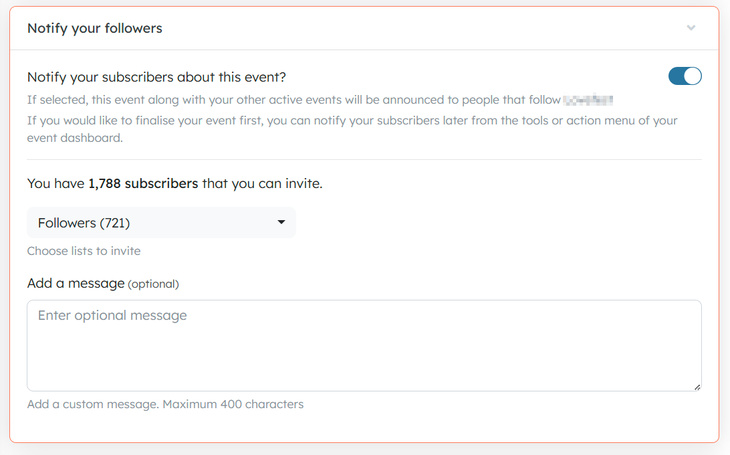
After event creation
If you prefer to send the announcement later, you can access the "Notify followers" option from:
- The actions menu on your event overview
- The tools menu in your events overview dashboard
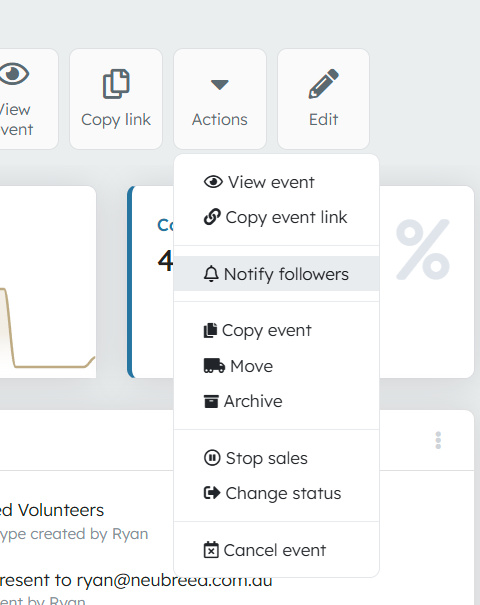
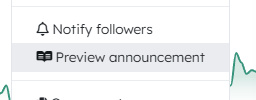
Important: If you choose to send the announcement after you've already made ticket sales, the notification won't be sent to anyone who has already purchased tickets to your new event. This prevents duplicate communications to your existing customers.
How to send an announcement notification
- Select "Notify followers" from either the event creation form, actions menu, or tools menu
- A popup window will appear with the following options:
- Select contact lists: Choose which of your contact lists should receive the announcement
- Add optional message: Include a personalised message that will appear in the email (this field is optional)
- Review your selections and click send
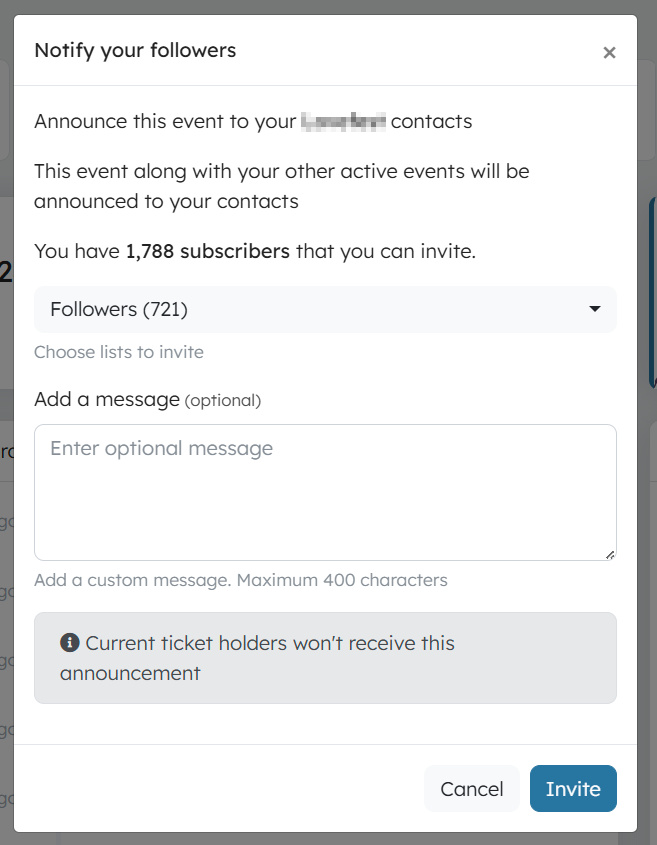
Tips for effective announcements
- Keep your optional message brief and engaging
- Consider your timing – sending during business hours typically gets better engagement
- Only select relevant contact lists to ensure your announcement reaches the right audience
- Remember that the system automatically prevents sending to existing ticket holders when sending post-creation announcements
Your followers will only receive these notifications if they've specifically opted in to promotional emails, ensuring you're always complying with their communication preferences.